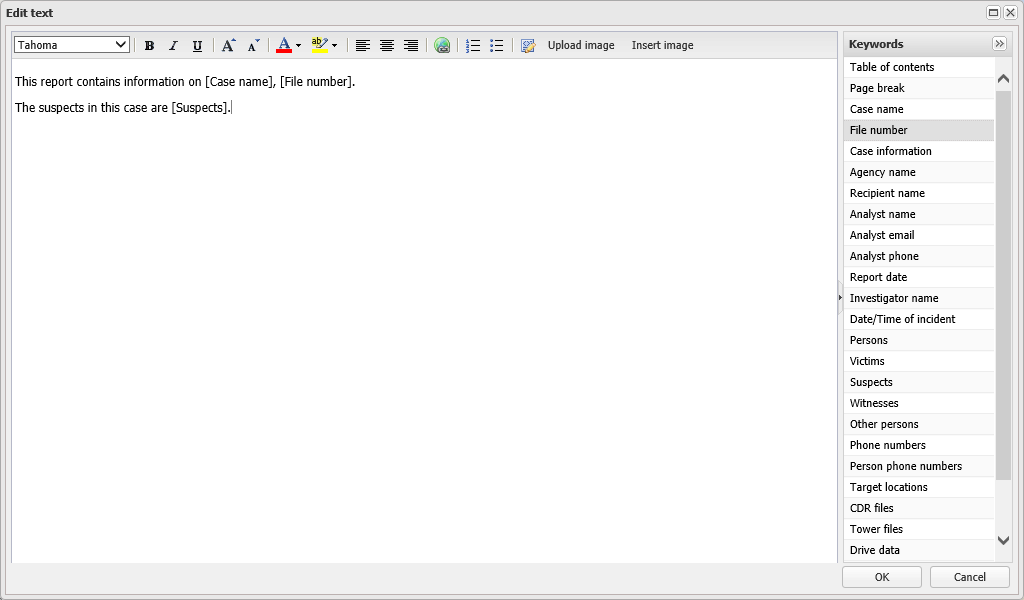Edit text dialog box
This topic describes the purpose of the Edit text dialog box and all the settings and buttons on it.
This feature requires option E9 Analysis report. If you do not have this option this dialog box is not available.
The Edit text dialog box allows you to update the text, images and keywords you previously added as a text item in an advanced analysis report using the Add text dialog box. It has the same features as the Add text dialog box, and the Edit notes dialog box. For further information refer to To edit an existing report.
Click to upload an image into both your report and OSS-ESPA. The Upload image dialog box opens which allows you to select the image and name it. Once uploaded you can use the image in other locations within the same report.
Click to insert an image into your text item. The Insert image dialog box opens and allows you to select any images that you uploaded using either the Upload image dialog box, Pictures tab on the Add/Edit location screen, and the Pictures tab on the People and devices of interest screen.
Double-click an item listed in Keywords to add it into your text. Keywords are items that have previously been defined in the settings of of the case. They are an efficient way of entering information into your report, for example you can enter all the suspect names by simply selecting the [Suspects] keyword. The keyword appears in the Add text, Edit text and Edit notes dialog boxes with [ ] around it, however when you run the report, the report will contain all the details for the keyword, for example in the case of the [Suspects] keyword it will list all the suspects names. These are useful to include in templates as all the basic case information is then included automatically.
The [Table of contents] keyword is entered as a text item to create a table of contents for your report.
The [Page break] keyword allows you to create a page break within your text item.
Click to close the dialog box without applying any changes you may have made.
Click to apply any changes you have made. The dialog box closes automatically.